Network Analysis
We have built amazing extension with Tableau.
Empowering Business Users for Enhanced Data Visualization
Our Tableau Extension for Network Analysis empowers business users to visually explore and understand complex entity relationship systems by mapping interconnected nodes. It enhances data visualization capabilities, enabling users to uncover valuable insights and make informed decisions based on a comprehensive view of their data.
Features That Have Got You Covered
Interactive Nodes
Clickable bubbles highlight connected paths.
Color-Coded Filters
Visual classification through various colors.
Customizable Settings
Map fields to customize your chart.
Flexible Dragging
Easy movement of individual nodes to required position.
Relation Arrows
Highlighting relationship dynamics between nodes.
Shift-Drag Functionality
Move nodes with respective connections intact.
Legend Functionality
Facilitates quick node classification based on filters.
Link Labelling
Offers insights into the relation of nodes.
Network Analysis In Action
Our Network Analysis Extension offers a seamless experience with drag-and-drop functionality, a Summary tab, and powerful graph customization through filtering. Users can highlight interconnected nodes and edges while excluding irrelevant elements, enabling them to gain valuable insights and make informed decisions.
FAQ
Frequently Asked Questions
How can I determine if I am able to utilize your Tableau Extension(s)?
You can ascertain whether you can use our Tableau Extensions by checking their compatibility with your version of Tableau software. Our extensions are designed to be compatible with Tableau Desktop and Tableau Server versions 2018.2 and newer. Additionally, they are also supported on Tableau Public.
How can I incorporate Tableau Extension(s) into my dashboard?
To add Tableau Extension(s) to your dashboard:
- Drag the Extension object from the Objects menu to your dashboard.
- Go to “My Extensions” and upload the .TREX file of the desired Tableau Extension.
- If it’s your first time, sign up to obtain credentials for using the Extension.
Once added, you can start using the Tableau Extension in your dashboard.
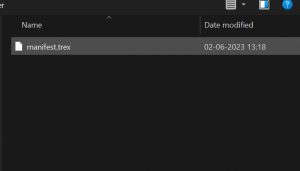
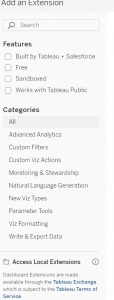
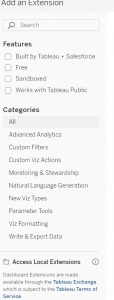
What should I do after adding the Tableau Extension to my dashboard?
Once you have added the Tableau Extension to your dashboard, the next step is to ensure that you provide the Extension with the appropriate data in the correct format. To accomplish this, follow these steps:
- Log in using your credentials.
- Locate the blue Settings button located in the top left corner of the Extension.
- Click on the “?” icon next to the name of the Extension.
- Detailed instructions will be presented, explaining the required data formatting to enable the Extension to function correctly. Please note that each Tableau Extension may have specific formatting requirements.
- If you encounter any difficulties or have further questions, feel free to reach out to us at info@vdoitech.com. We are here to assist you.
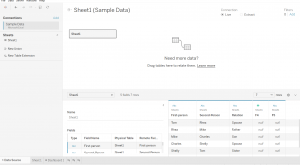
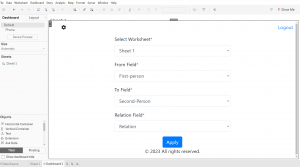
Can your Tableau Extension(s) be further customised?
Yes, our Tableau Extension(s) can be further customized according to your specific needs. If the existing functionality of our Network Analysis Tableau Extension does not fully meet your requirements, you can contact us using the provided form above or by emailing us at info@vdoitech.com. We are capable of tailoring an existing extension to better suit your needs or creating a completely customized extension from scratch to address your specific use-case.
Ask a different question
USE CASE EXAMPLES
Fraud Analysis: Uncover the potential spread of fraud or non-compliance within the network.
Social Network Analysis: Examine the connections between individual entities.
Visualise the extended network of connected nodes & edges
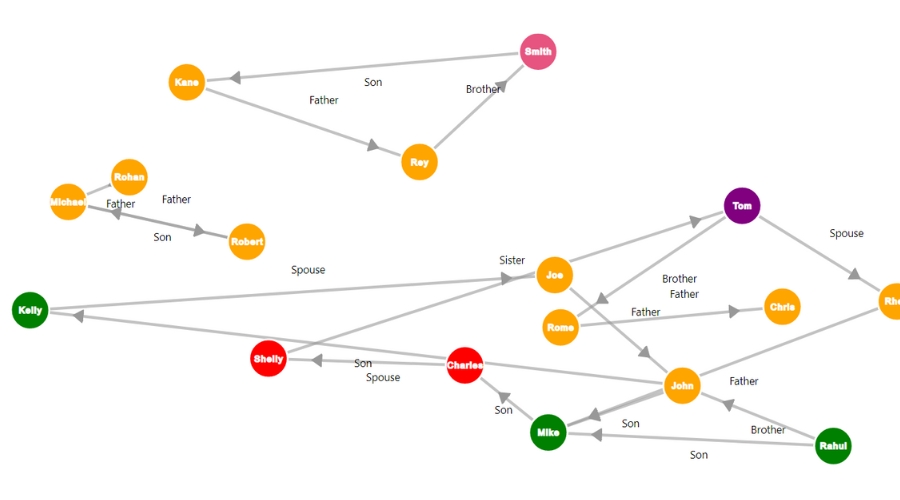
Users can effortlessly drag and drop nodes on the screen while accessing a convenient Summary tab for streamlined network analysis.
Analyse entity relationships to detect collusive activities
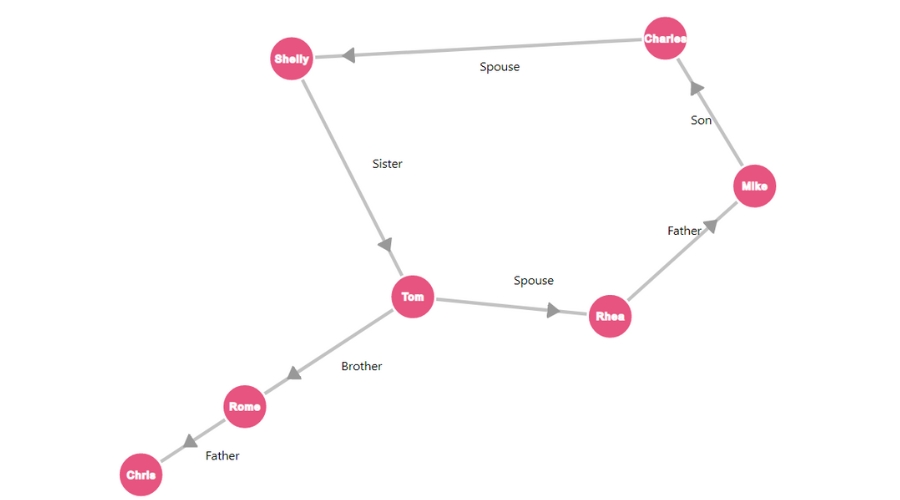
The Extension offers a powerful filtering feature that enables users to customize the graph according to their preferences and needs.
Gain insights to take swift preventive actions
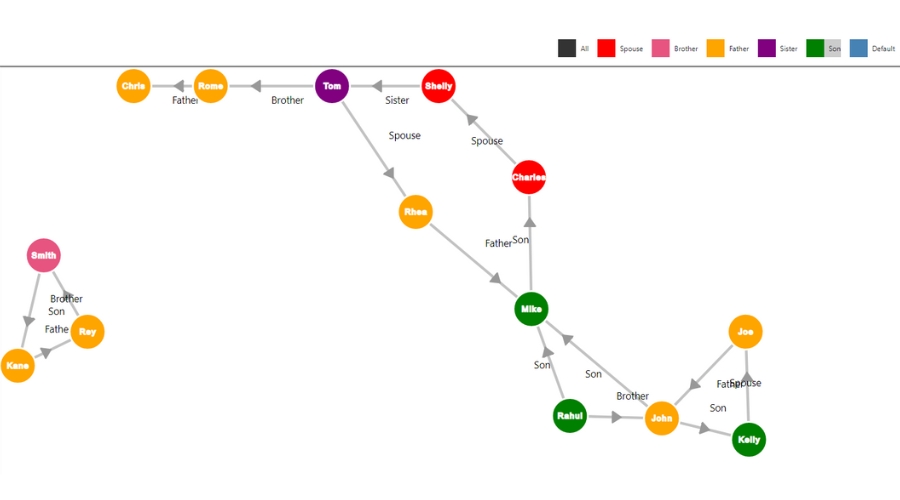
Users have the ability to select and emphasize nodes and edges that are connected, while also excluding any that are no longer necessary.
